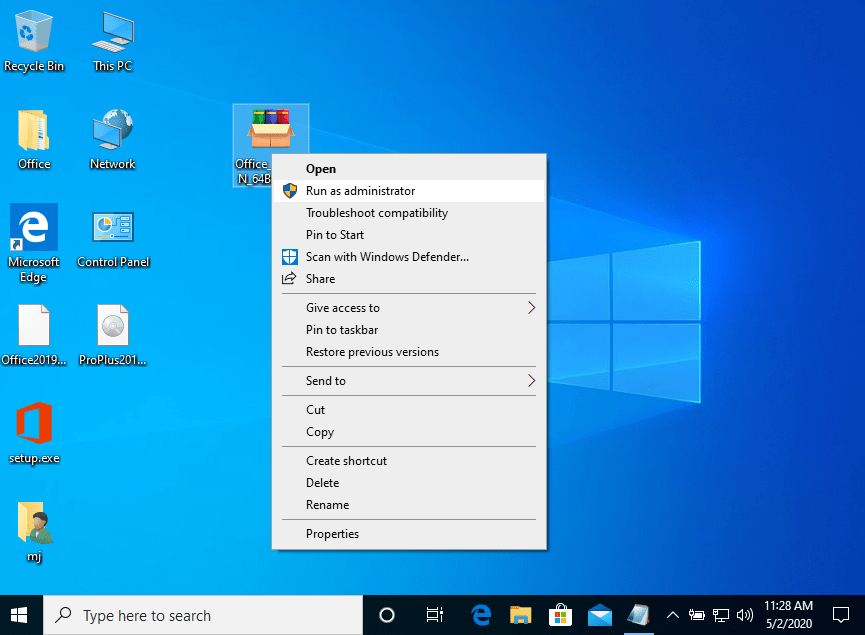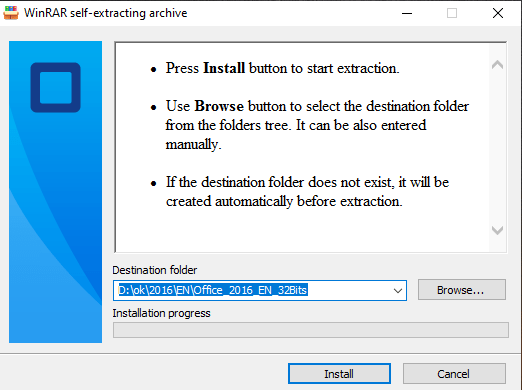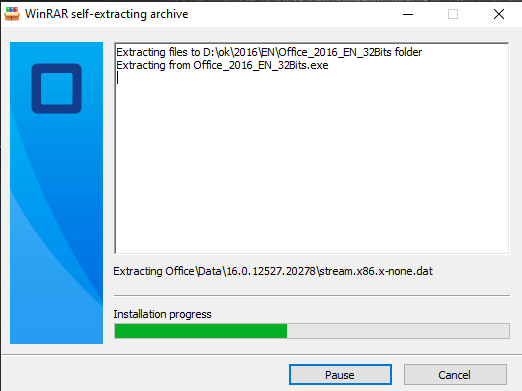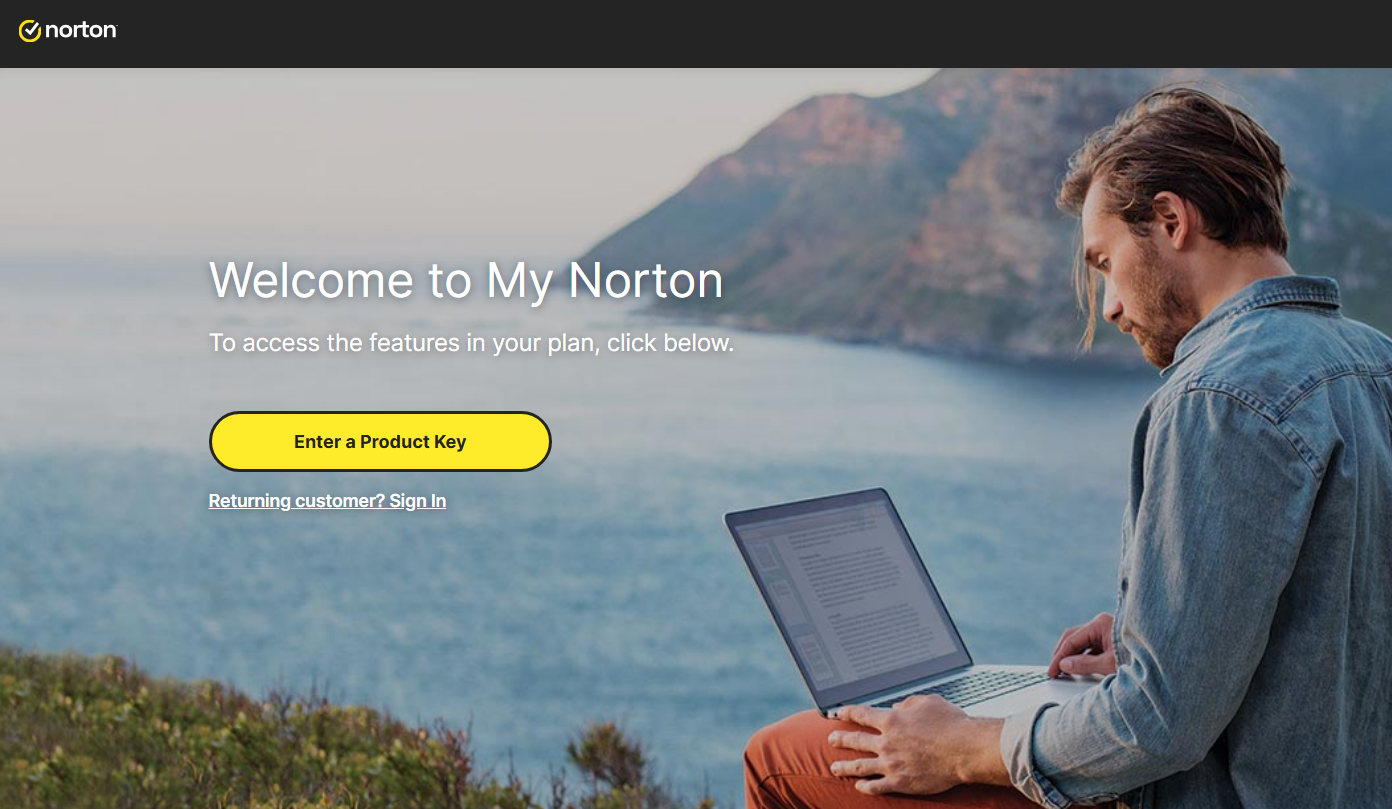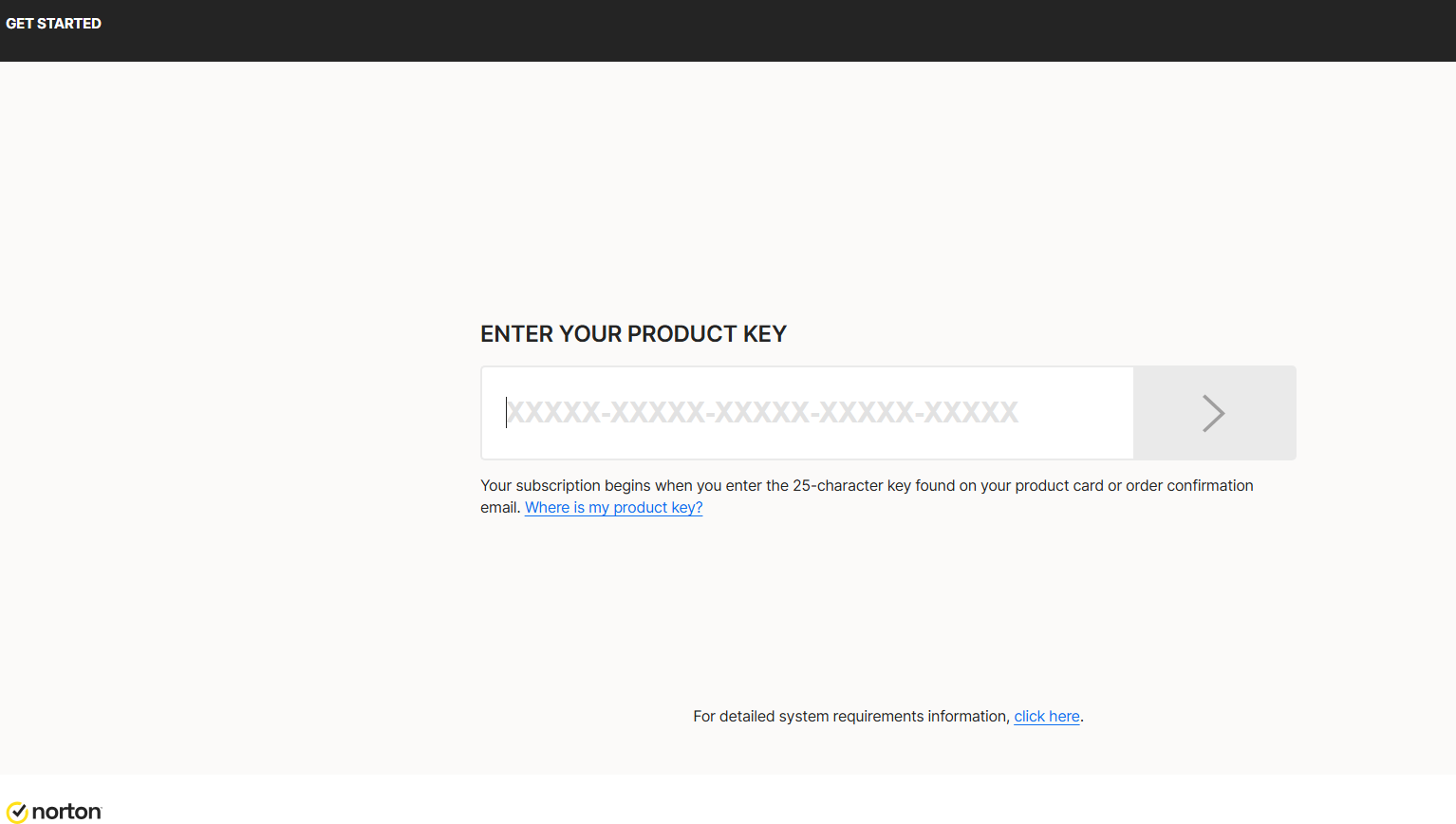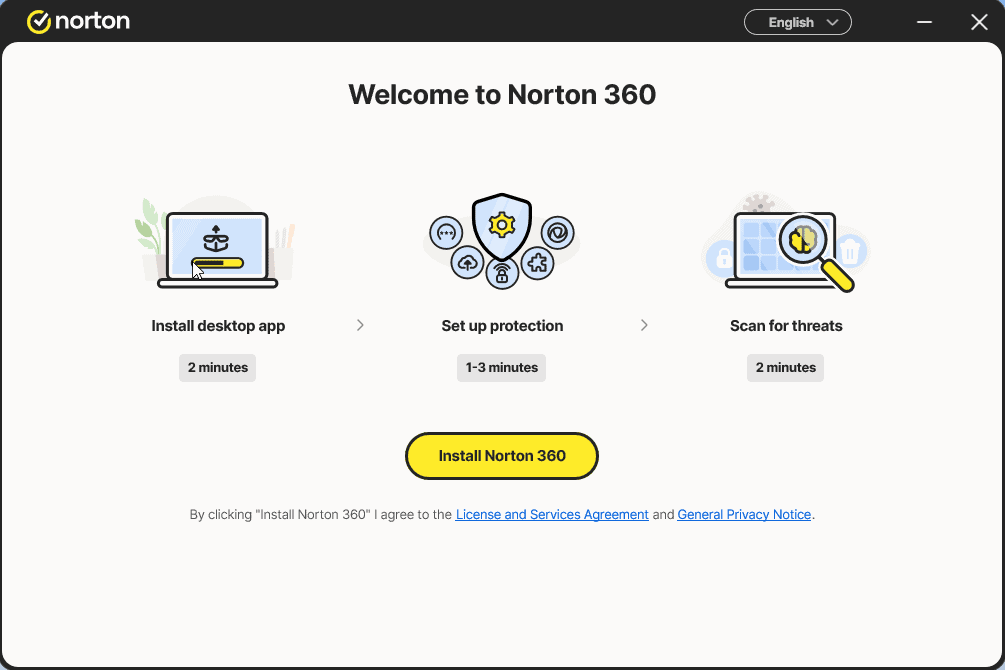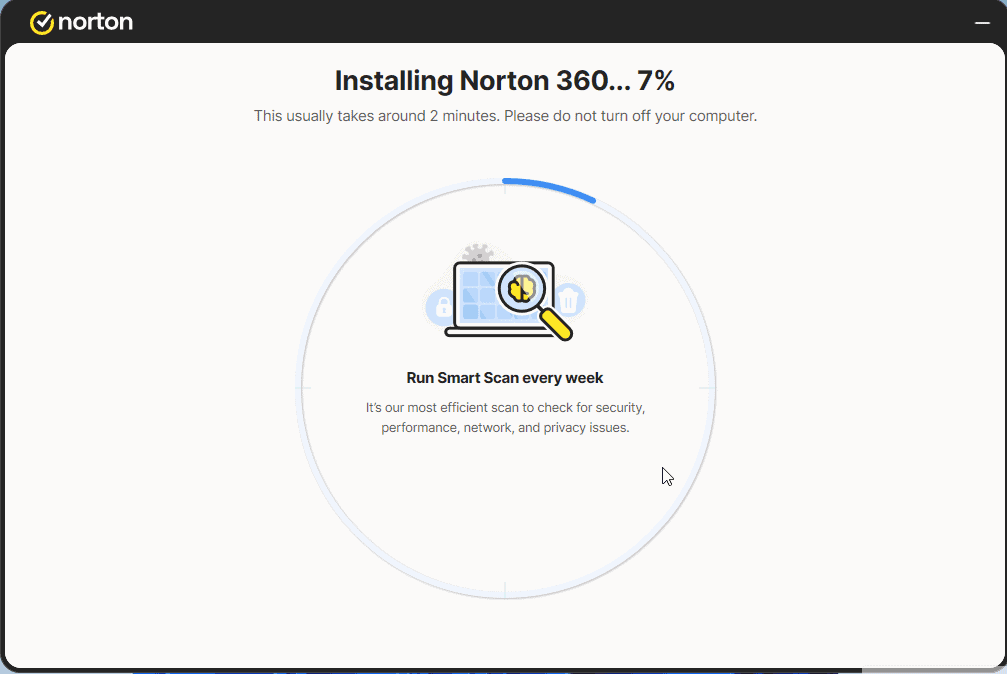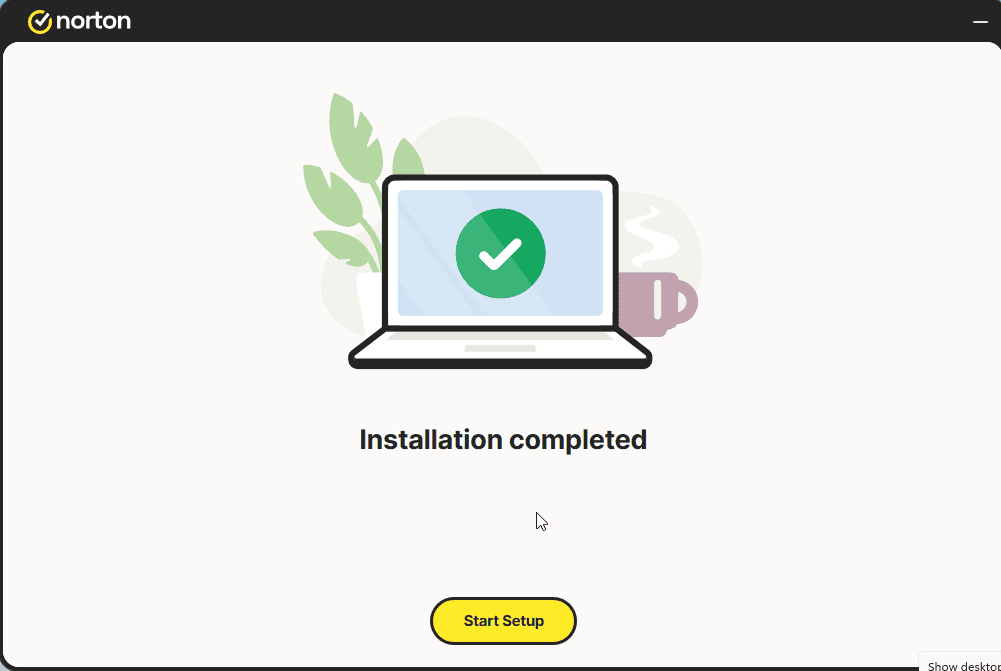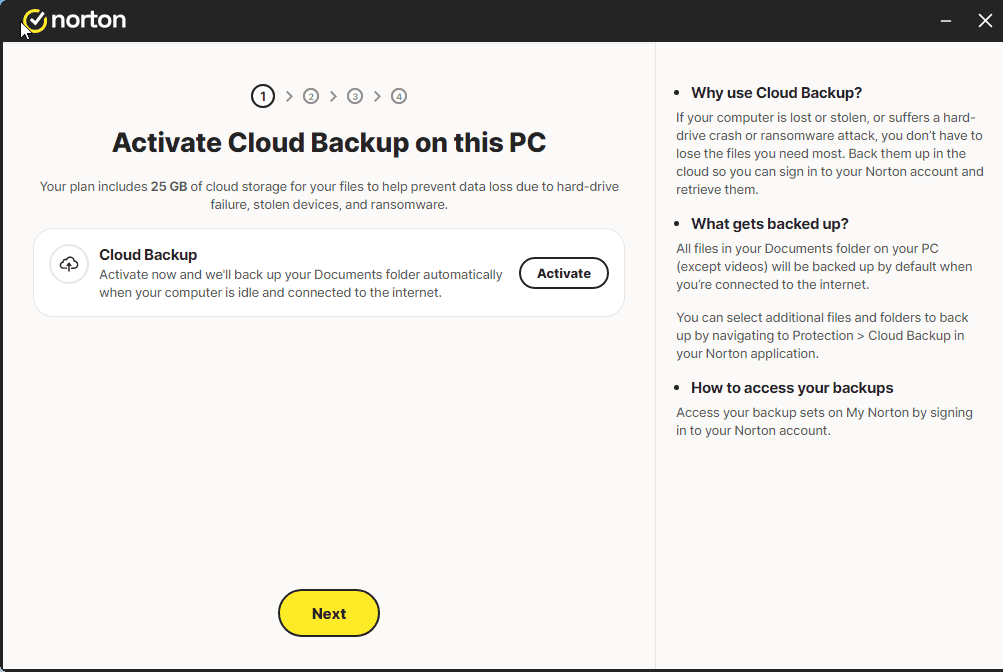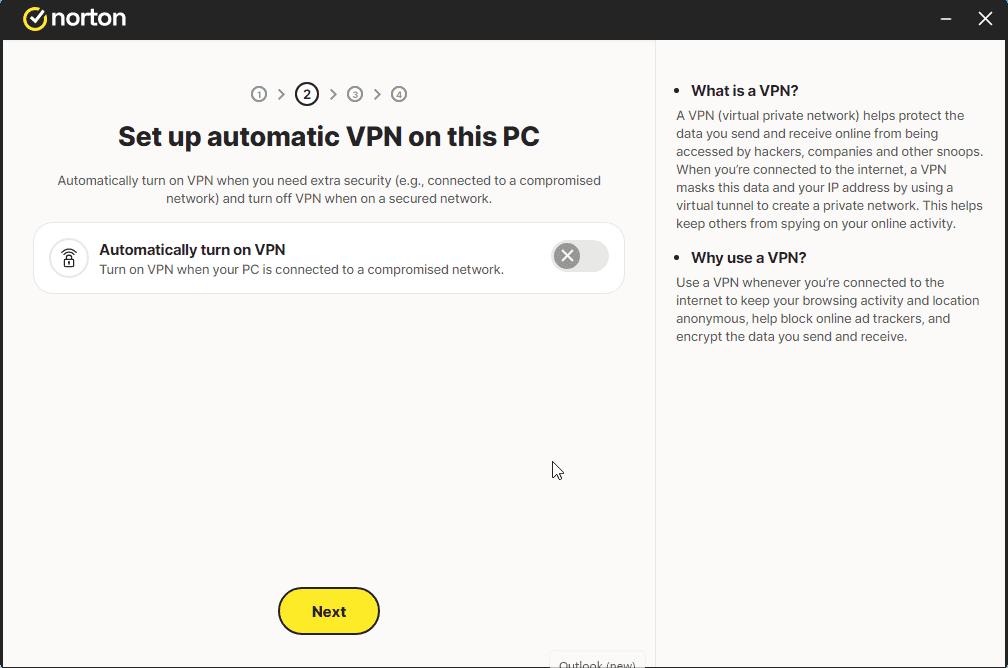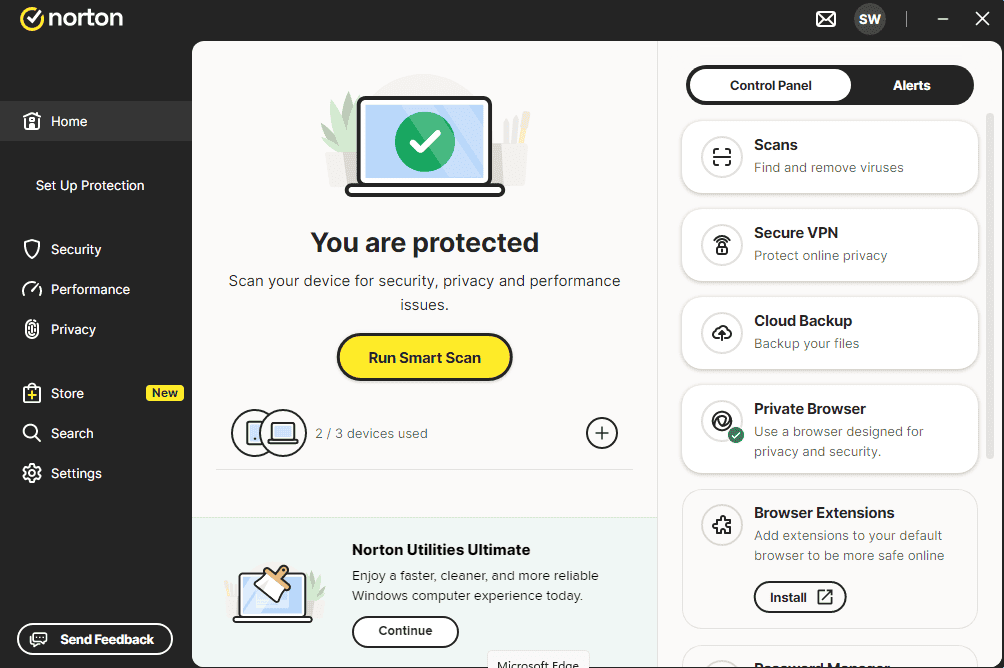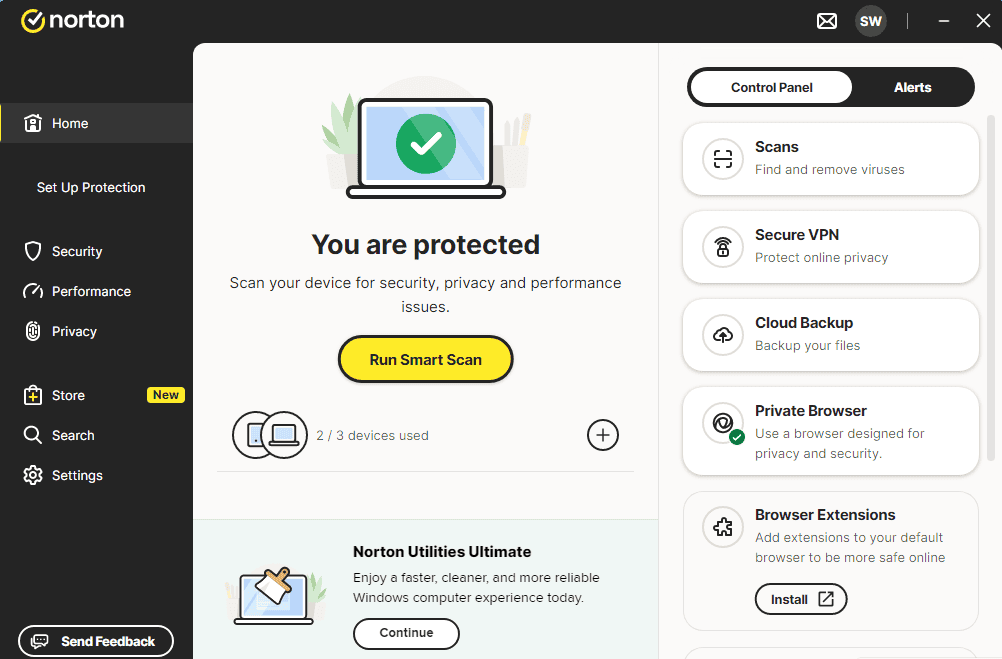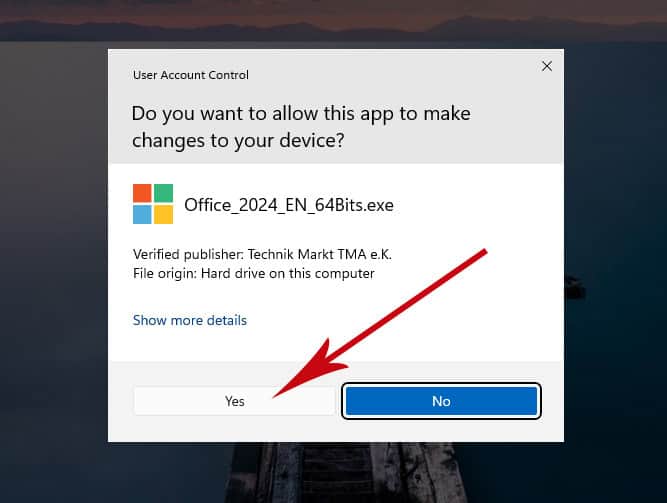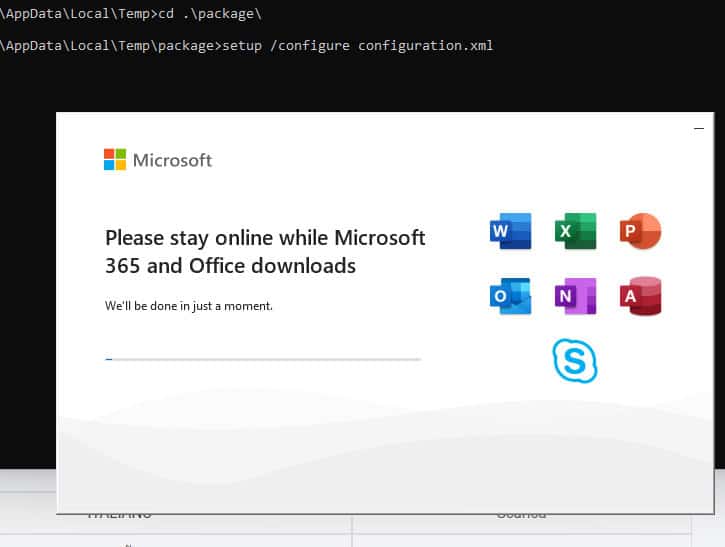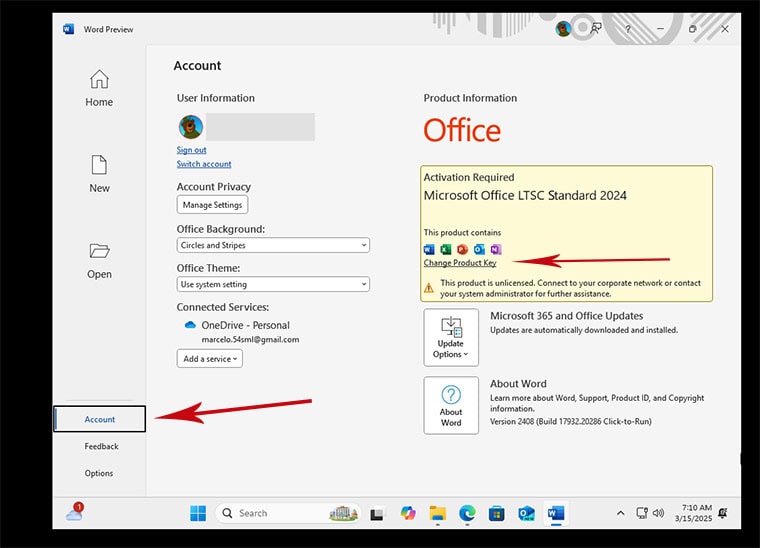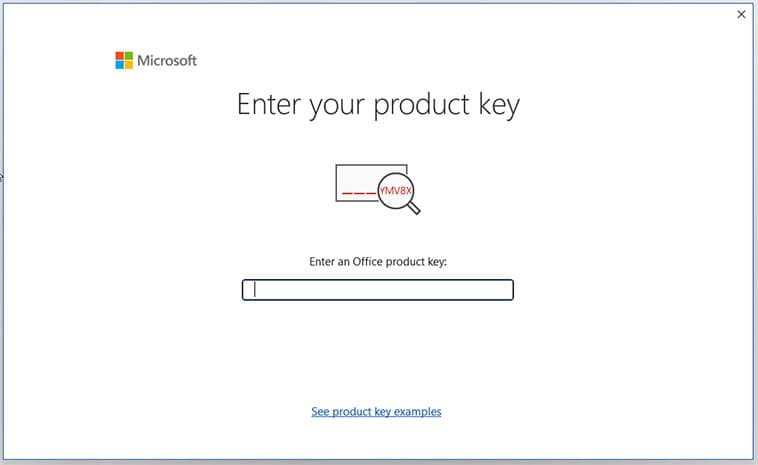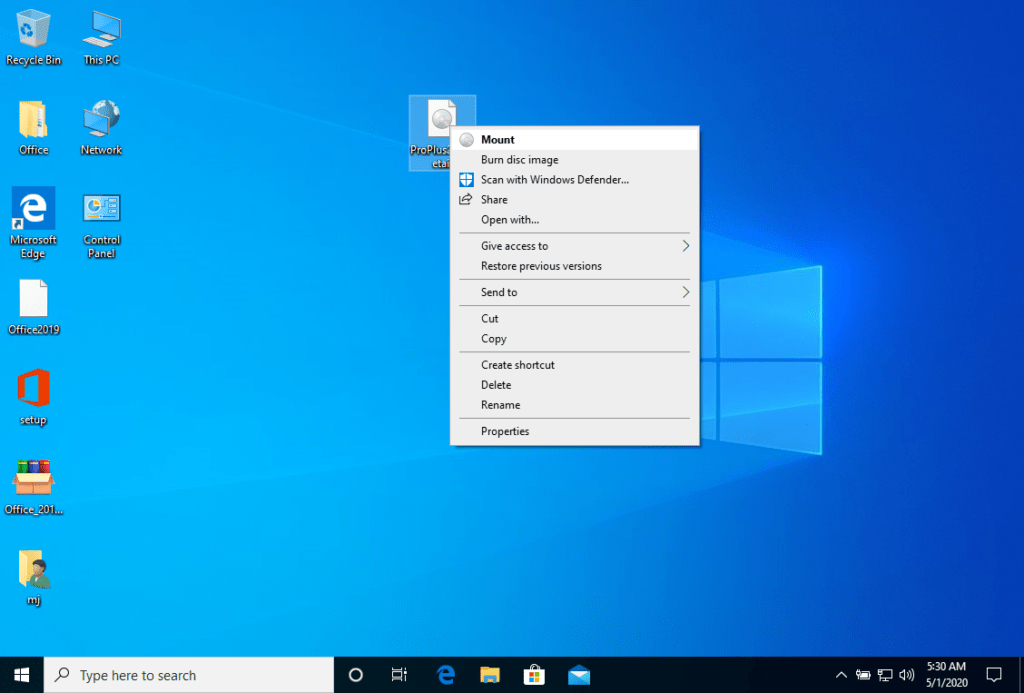Installation guide Microsoft Windows 11 Professional
Installation guide Microsoft Office 2024 Professional Plus 64 & 32 Bits
DOWNLOAD
Microsoft Windows 11 Pro
Download the desired version with the following download link.
(If your device has more than 4 Gb of RAM, and 64-bit version)
FIRST STEPS
WINDOWS VERSION
Make sure your Microsoft Windows version matches the Microsoft Windows version of the key.
CHECK CONNECTION
Verify that you have a stable Internet connection during installation. Please follow these steps for a successful activation.
ONLINE ACTIVATION
If you already have Microsoft Windows 11 Pro installed, try online activation 2-3 times (if successful ignore the rest)
After installing the Operating System. Let’s go and right-click on My Computer and select the properties option and click on the Activate Microsoft Windows option, then activate and enter the key provided.
INSTALLATION
NEW INSTALLATION:
It is recommended that you complete the product installation and activation before signing in with your Microsoft account.
After downloading, open the installer and follow instructions to create a bootable USB drive or an ISO file to burn to DVD. Please make sure to back up your important files and data before proceeding! Once you boot your PC / Laptop with the DVD / USB drive, the installation program will run. Follow the guided steps of the program to set it up to your preferences and complete the installation.
During the installation you will be prompted to enter the license key you received by email. In case you don’t have the key on hand, you may choose the option “I don’t have a product key” and enter the key after finishing the installation.
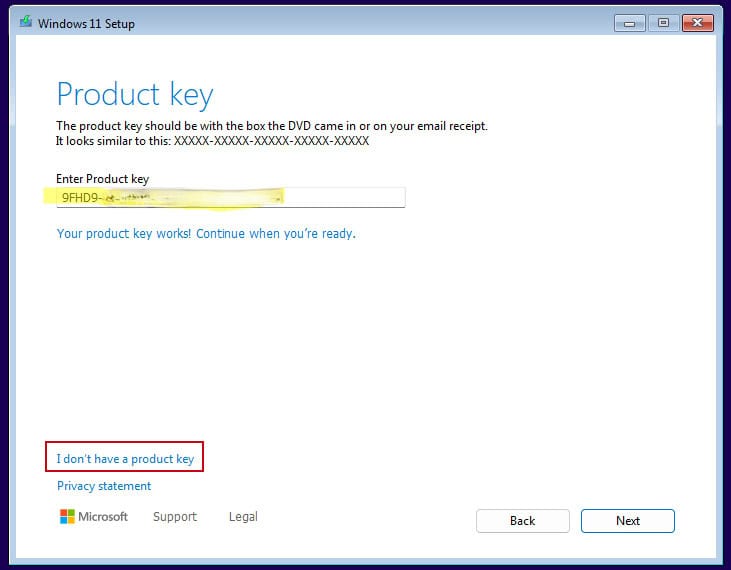
In case you didn’t enter the license key during installation:
After installing the Operating System, right-click on This PC in the file explorer and select the Properties option. Click on Product Key and Activation. Go to Change product key to enter the key you received by email. Your copy of Windows is now activated.
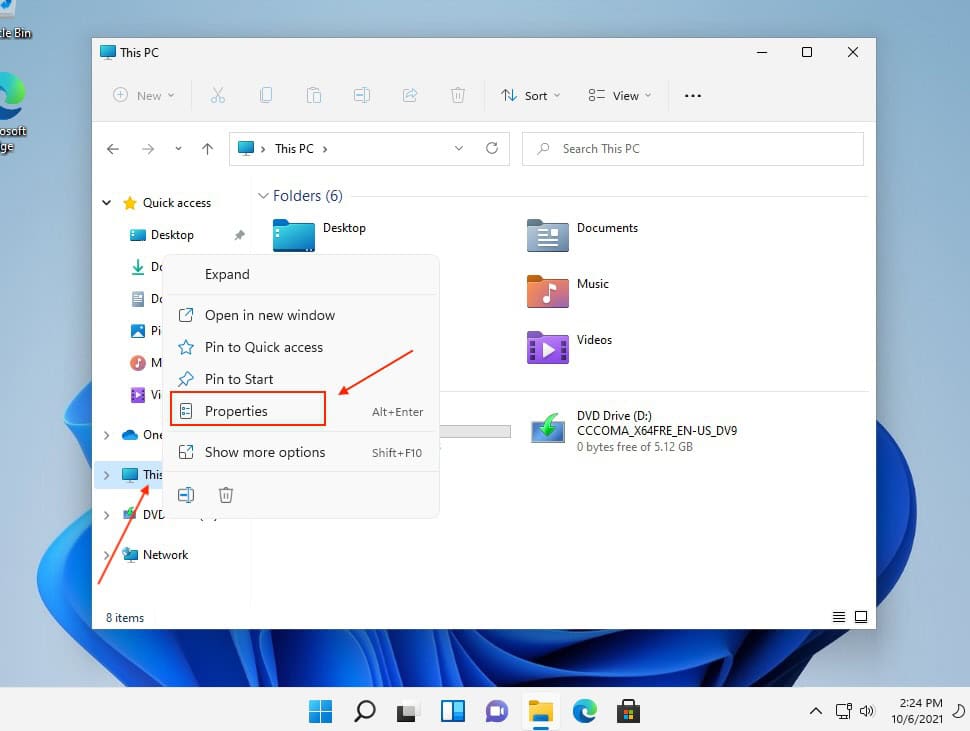
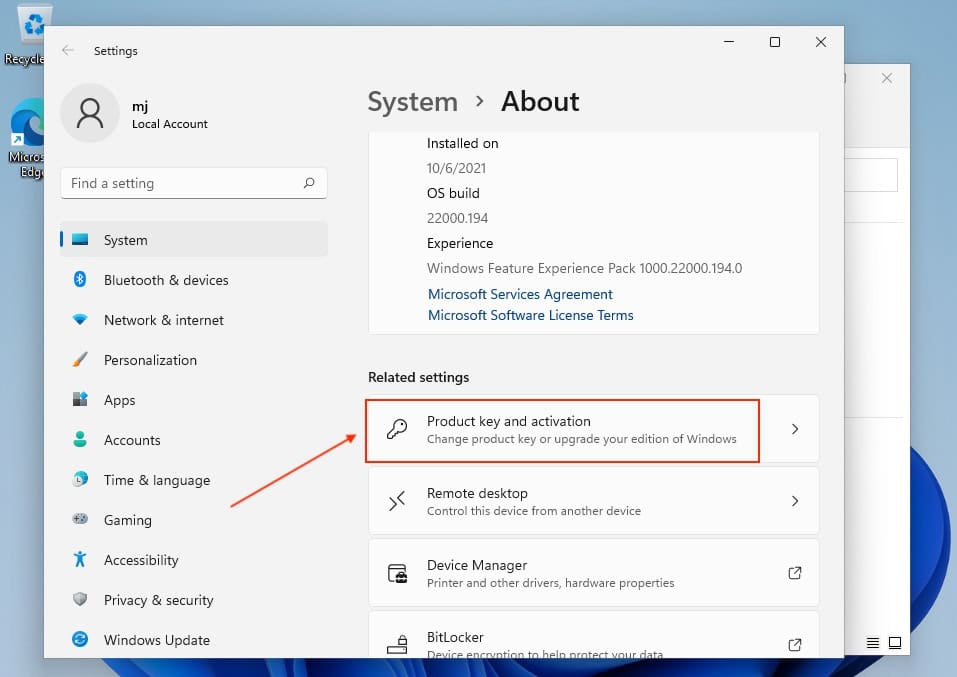
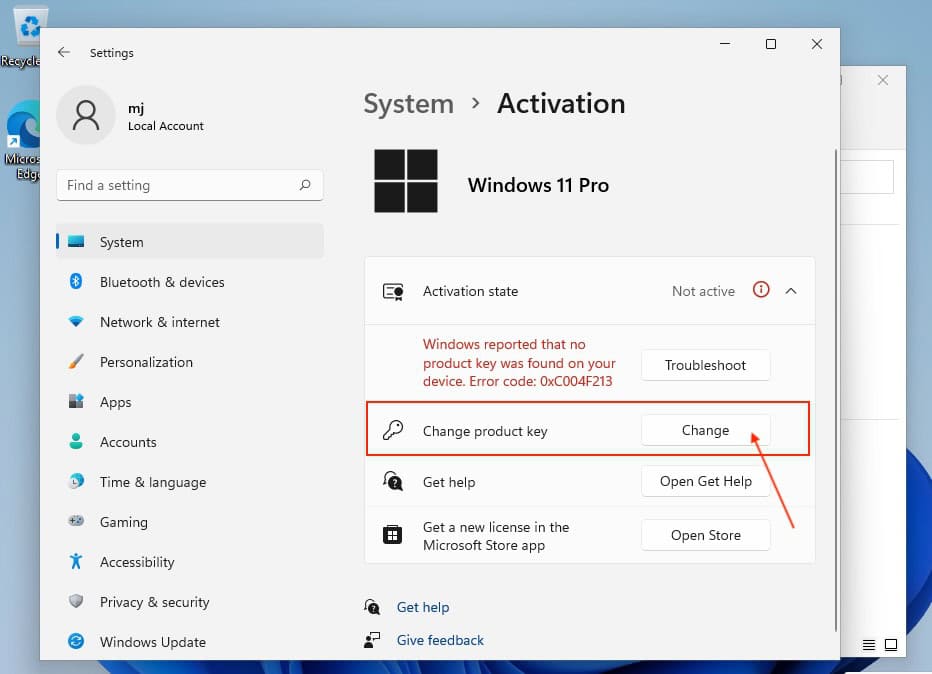
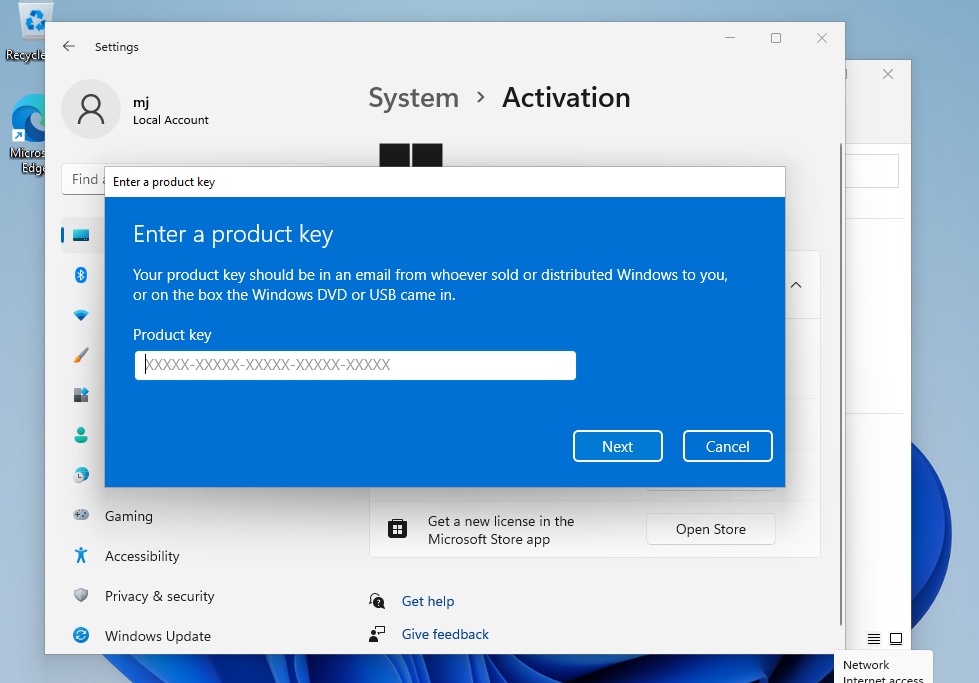
.
LICENSE AND ACTIVATION
Remember, the key you have purchased is a prepaid code that is not compatible with the pre-installed software. This is an original Microsoft product. Uninstall the previous version of Microsoft Office that you have on your PC and restart your computer. This is important to avoid compatibility problems.
SYSTEM REQUIREMENTS
Read this very carefully
These are the minimum system requirements for installing Microsoft Windows 11 on a PC. If your device does not meet these requirements, you may not be able to install Microsoft Windows 11.
You can download the application PC Health Check that will tell you if your device supports Microsoft Windows 11.
| Processor | 1 gigahertz (GHz) or faster with 2 or more cores on a compatible 64-bit processor or System on a Chip (SoC). |
| RAM | 4 gigabytes (GB). |
| Storage | 64 GB or larger storage device Note: See below under “More information on storage space to keep Microsoft Windows 11 up-to-date” for more details. |
| System firmware | UEFI, Secure Boot capable. |
| TPM | Trusted Platform Module (TPM) version 2.0. Check here for instructions on how your PC might be enabled to meet this requirement. |
| Graphics card | Compatible with DirectX 12 or later with WDDM 2.0 driver. |
| Display | High definition (720p) display that is greater than 9” diagonally, 8 bits per color channel. |
| Internet connection and Microsoft account | Microsoft Windows 11 Home edition requires internet connectivity and a Microsoft account. Switching a device out of Microsoft Windows 11 Home in S mode also requires internet connectivity. Learn more about S mode here.. For all Microsoft Windows 11 editions, internet access is required to perform updates and to download and take advantage of some features. A Microsoft account is required for some features. |
OTHER LANGUAGES 64 & 32-BIT DOWNLOADS
Download the program with the following download link
LANGUAGE 64 BITS 32 BITS DEUTSCH Herunterladen Herunterladen ENGLISH Download Download FRANÇAIS Télécharger Télécharger ITALIANO Scarica Scarica ESPAÑOL Descargar Descargar PORTUGUES Descarga Descarga DUTCH Downloaden Downloaden FINNISH Lataa Lataa NORWEGIAN Last Ned Last Ned SWEDISH Download Download DANISH Download Download This EXE file is the basis for the installation of the product.
TO UPGRADE FROM WINDOWS 11 HOME TO WINDOWS 11 PROFESSIONAL
To upgrade from Windows 11 Home to Windows 11 Professional, you can use a generic product key for the initial upgrade. This key won’t permanently activate Windows; it simply allows you to switch editions to Pro. After that, you can enter the purchased license key to fully activate Windows.
Here’s the process:
1. Go to Settings:
- Open Settings > System > Activation.
2. Change the product key:
- Select Change product key and enter the generic key for Windows 11 Professional:
VK7JG-NPHTM-C97JM-9MPGT-3V66T. - Press Next and follow the instructions. This will initiate the upgrade to the Pro edition.
- If you get any error on the screen, please disable the internet connection for a moment and repeat this step (2), your PC will automatically restart, once restarted you can reconnect your internet and continue with the following steps.


images with possible errors (0x803fa067 0xC004F069)
- Select Change product key and enter the generic key for Windows 11 Professional:
3. Enter your purchased activation key:
- Once the system has been updated to Windows 11 Pro, go back to Settings > System > Activation.
- Select Change product key again and enter the purchased Windows 11 Pro license key.
- Follow the instructions to activate the license.
4. Restart the device if needed:
- After activation, the system may ask you to restart to apply all changes.
- Following these steps, you should have Windows 11 Pro activated on your device.
NOTE
Microsoft has gradually phased out support for some older products. Therefore, telephone activation is no longer possible. If you have any problems or questions during the Installation, please contact our 24/7 customer service.
For faster assistance, you can also reach us directly through our live chat, available 24/7 on our website.
We wish you a successful installation. If you still have problems or questions about the installation, please contact our customer service at any time. We will help you as soon as possible.