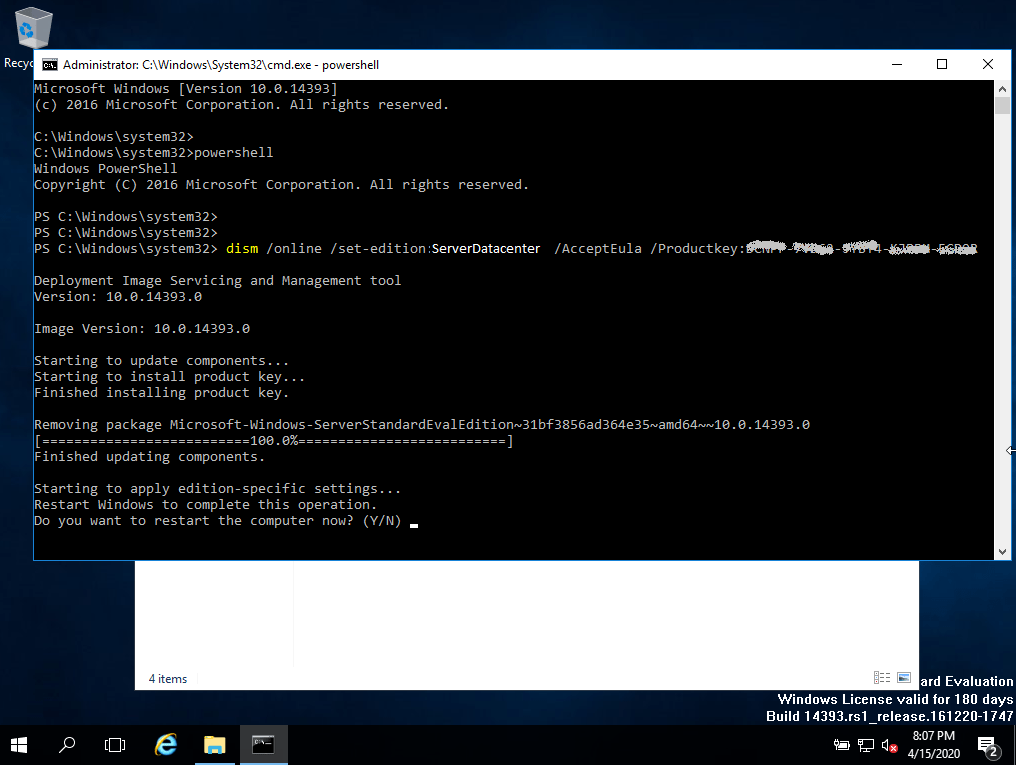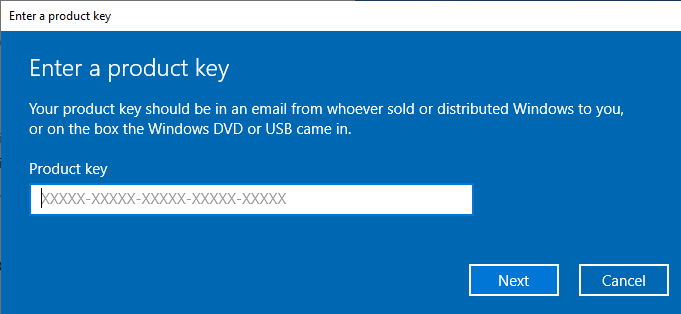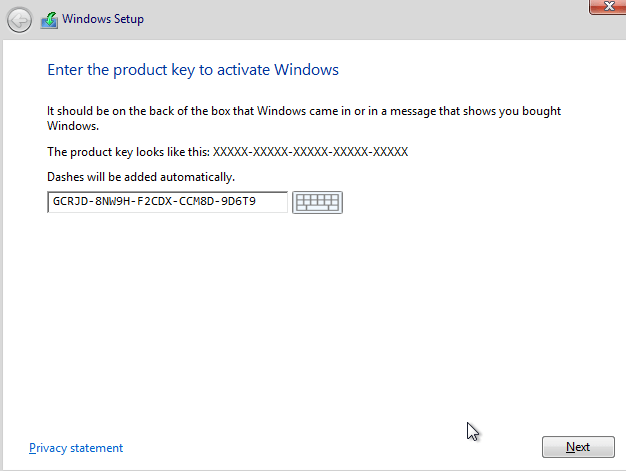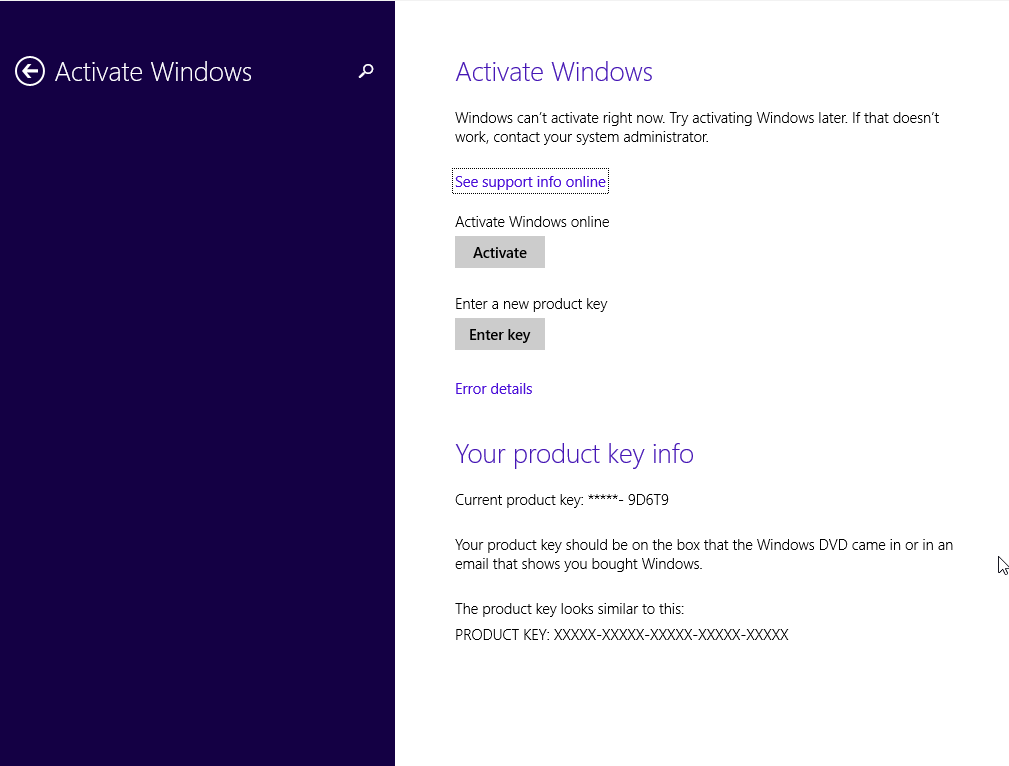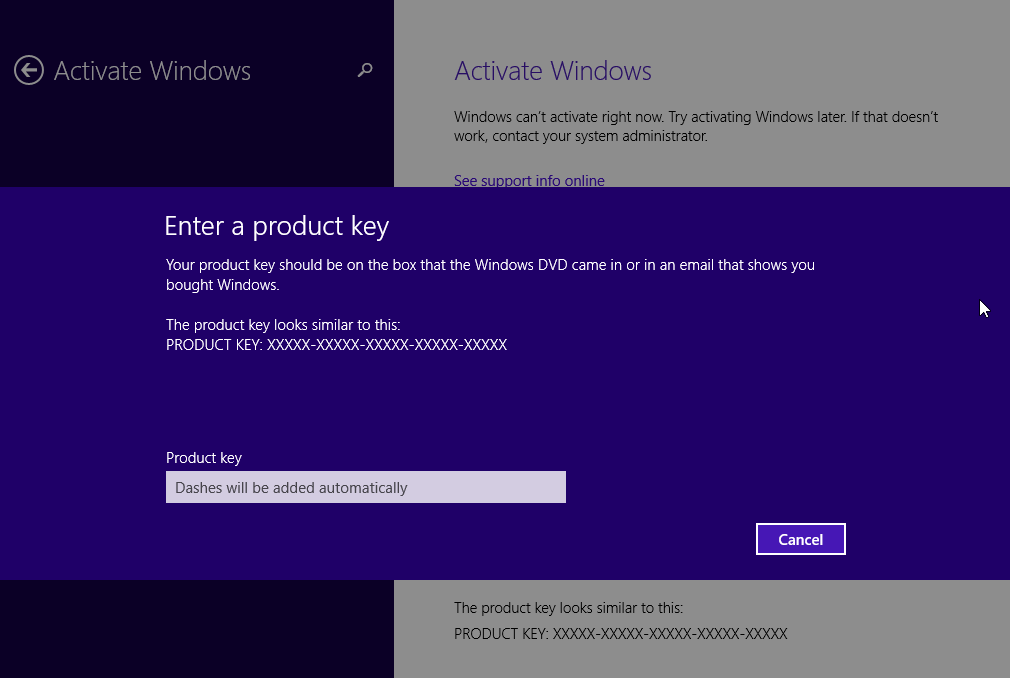Installation guide Microsoft Windows Server 2016 Datacenter
SYSTEM REQUIREMENTS
- 1,4 GHz 64-bit CPU or faster with NX/DEP
- 2 gigabyte (GB) RAM
- 60 GB of available hard disk space
- Graphic device with resolution of 1024 × 768 Pixels
CHECK
Verify that you have a stable Internet connection during installation. Please follow these steps for a successful activation
STEP 1
If you already have a (installed) version of Microsoft Windows Server 2016 as a download or on USB / DVD, first try activating this version with our product key. Make sure your version of Microsoft Windows matches the Microsoft Windows version of the product key. Otherwise, or in case the installation doesn’t work, continue with point 2.
STEP 2 (DOWNLOAD ISO)
Download your version of Microsoft Windows Server from the following link:
Microsoft Windows Server 2016 Datacenter
| LANGUAGE | 64 BITS |
| DEUTSCH | Herunterladen |
| ENGLISH | Download |
| FRANÇAIS | Télécharger |
| ITALIANO | Scarica |
| ESPAÑOL | Descarga |
The ISO file is the version for a permanent installation on a PC
INSTALLATION INSTRUCTIONS
It is recommended that you complete the product installation and activation before signing in with your Microsoft account.
After downloading, burn the ISO file to DVD or save it to USB. Once you boot your PC / Laptop with the DVD / Pendrive the installation program will run. Follow the guided steps of the program to complete its installation.
This supplied Microsoft installation includes a 180-day trial. To convert to a full version, run the command:
cmd
and then in the console, run the command
Powershell
as administrator run this other command:
Dism /Online /Set-Edition:ServerDatacenter /AcceptEula /ProductKey:XXXXX-XXXXX-XXXXX-XXXXX-XXXXX
(Instead of the Xs, enter the product key)