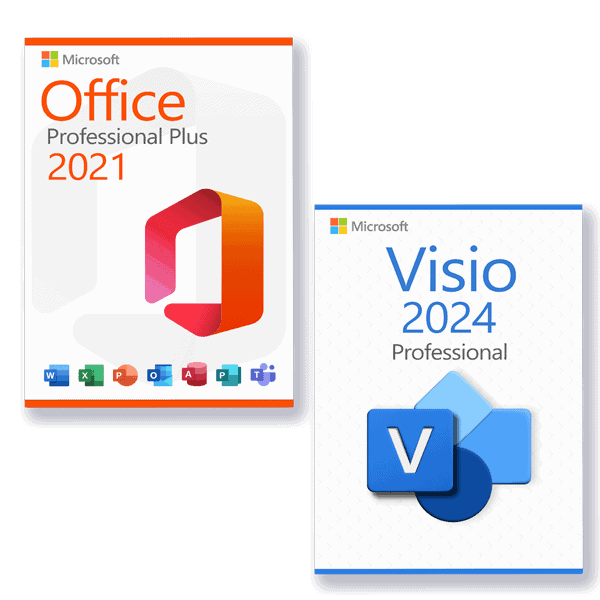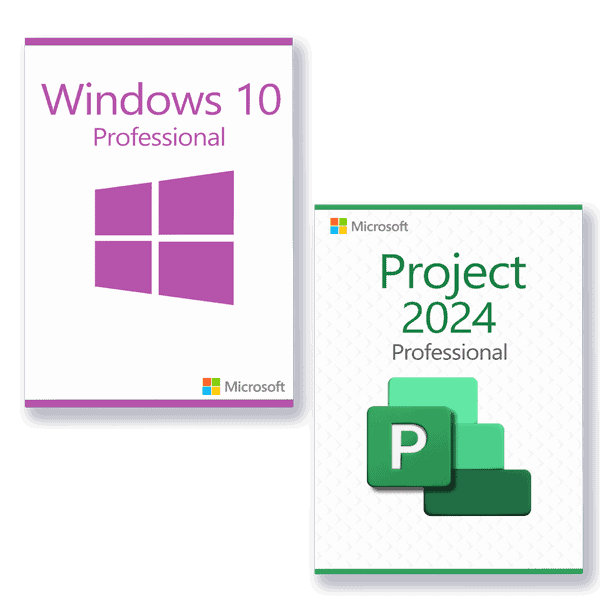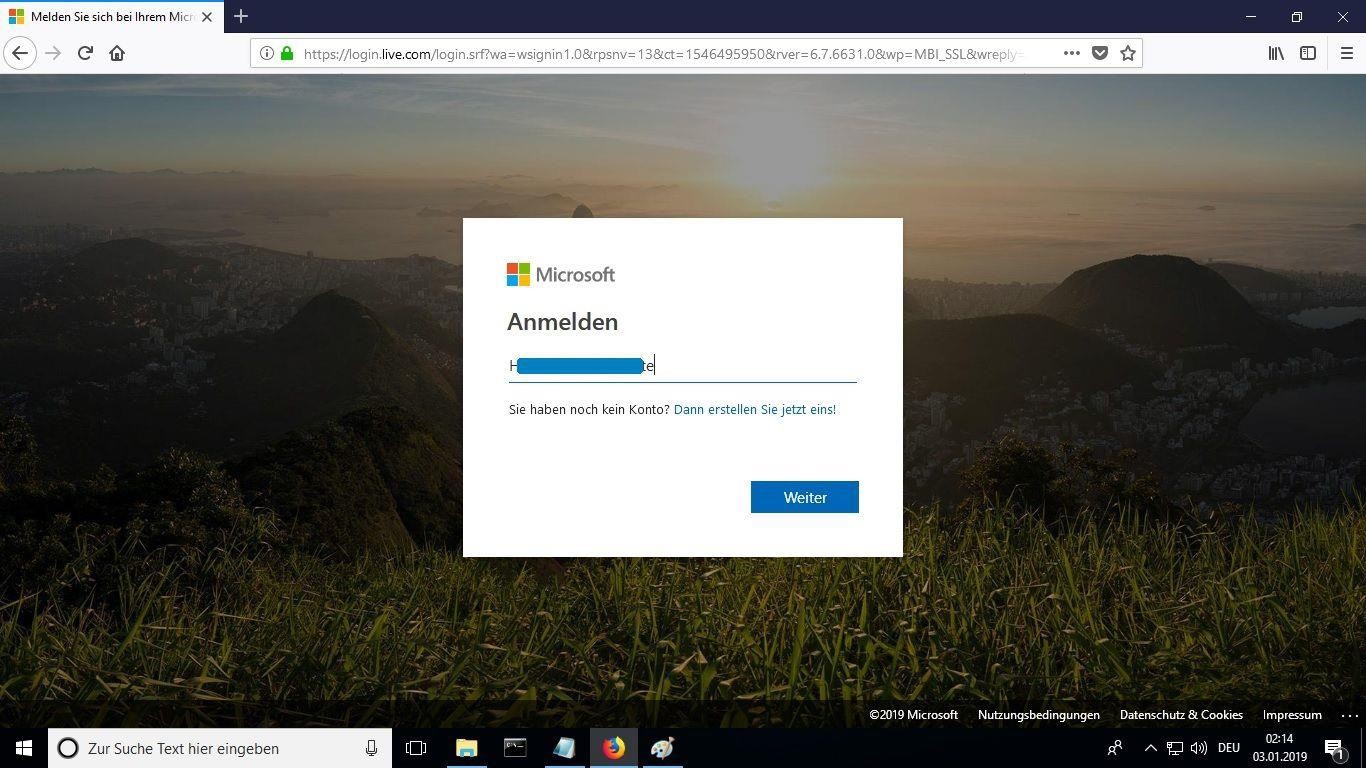Installation guide Microsoft Office 2016 for MAC PC - 32 & 64 Bits
LICENSE AND ACTIVATION
The product you have purchased comes pre-activated on a Microsoft account, please follow these steps to take ownership of the account and install the product on your computer or device. Uninstall the previous version of Microsoft Office that you have on your PC and restart your computer. This is important to avoid compatibility problems.
LOG IN
LICENSE AND ACTIVATION
Remember, the key you have purchased is a prepaid code that is not compatible with the pre-installed software. This is an original Microsoft product. Uninstall the previous version of Microsoft Office that you have on your PC and restart your computer. This is important to avoid compatibility problems.
LOG IN
Remember, the key you have purchased is a prepaid code that is not compatible with the pre-installed software. This is an original Microsoft product. Uninstall the previous version of Microsoft Office that you have on your PC and restart your computer. This is important to avoid compatibility problems.
NEW PASSWORD
Enter a new password to take possession of your purchased product. In the first field use the password sent to your e-mail, in the next two enter the new password of your choice. Make sure it contains at least 8 digits with at least one capital letter.
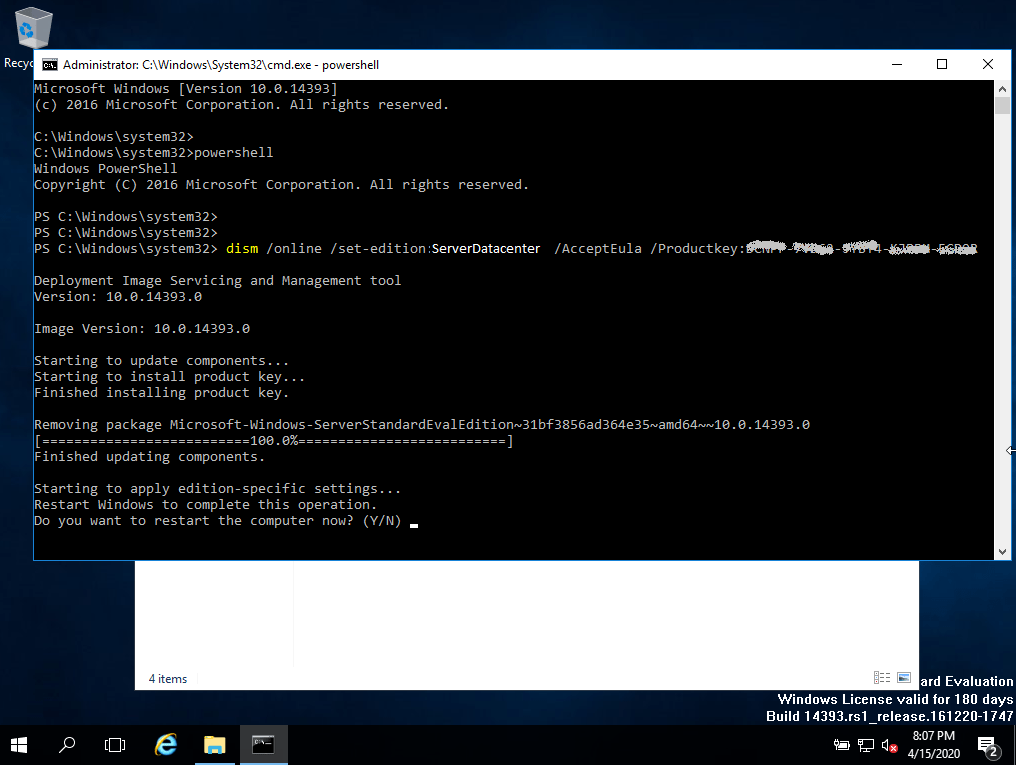
MY ACCOUNT
Once logged into your account, under the “My Account” section, click “Manage Installations” to begin the installation process.

SYSTEM REQUIREMENTS
Please make sure your computer meets the minimum system requirements for installing this software:
- MacOS 10.12: Sierra (Fuji), macOS 10.13: High Sierra (Lobo), macOS 10.14: Mojave (Liberty)
- Microsoft Windows 7 (SP1) 8, 10, Microsoft Windows Server 2008, 2012 R2. .NET Framework 3.5
- 1 gigahertz (GHz) or faster 32-bit (x86) or 64-bit (x64) processor
- 1 gigabyte (GB) RAM (32 bit) or 4 GB RAM (64 bit)
- 4 GB of available hard disk space
- DirectX 9 graphics device with WDDM 1.0 or higher driver
INSTALLATION STATUS
Find the downloaded installer file (it will usually be located in your Downloads folder). Right-click on the file and select “Run as administrator”. You will be asked if you want to let the app make changes to your device. Click on “Yes”.
Important: you need to be online to complete the installation, as the installer will download the needed files directly from Microsoft.
Under “Installation Status” click “Install Desktop Applications.” This option will vary if you are installing the product on your tablet or mobile device.
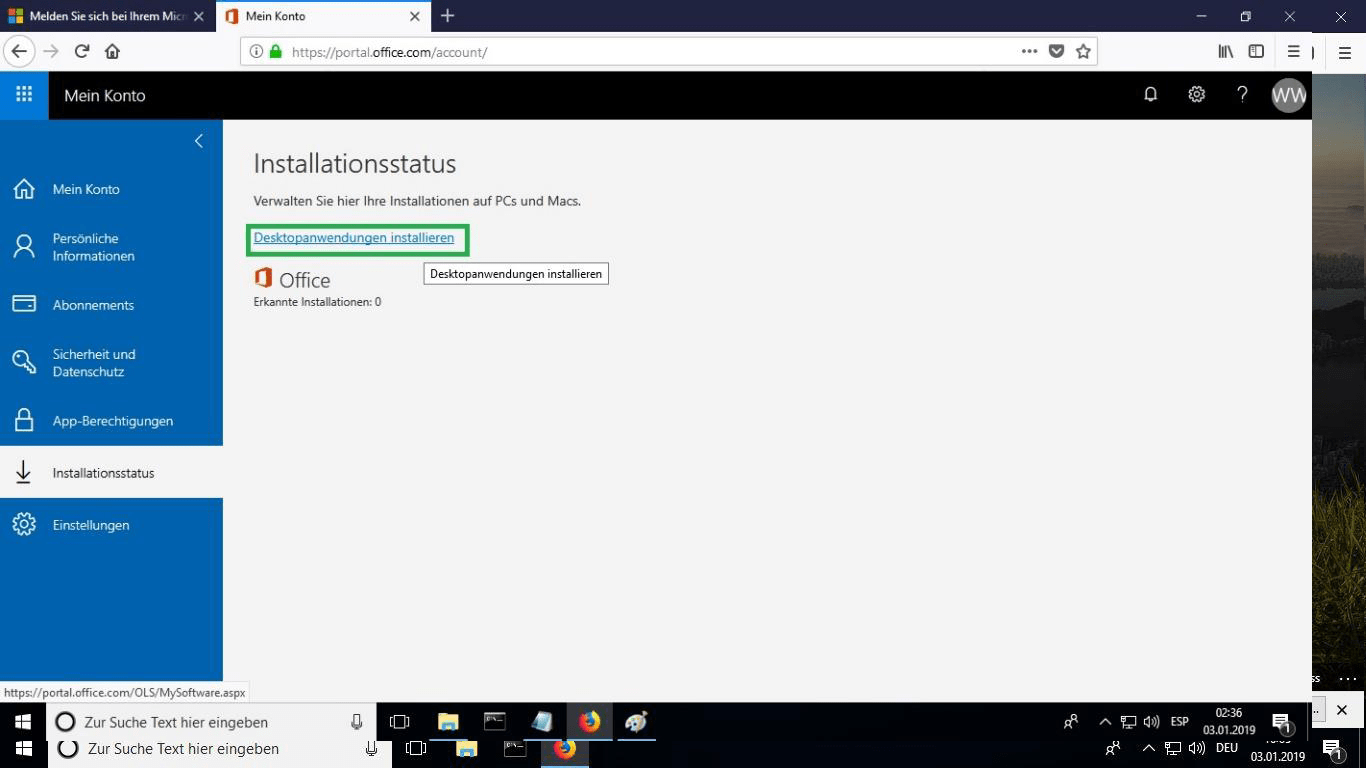
LANGUAGE
Select the language of your preference from the drop-down menu marked “language”. The product will be installed by default in the 32-bit version. If you want to install the 64-bit version click on the “advanced” option.
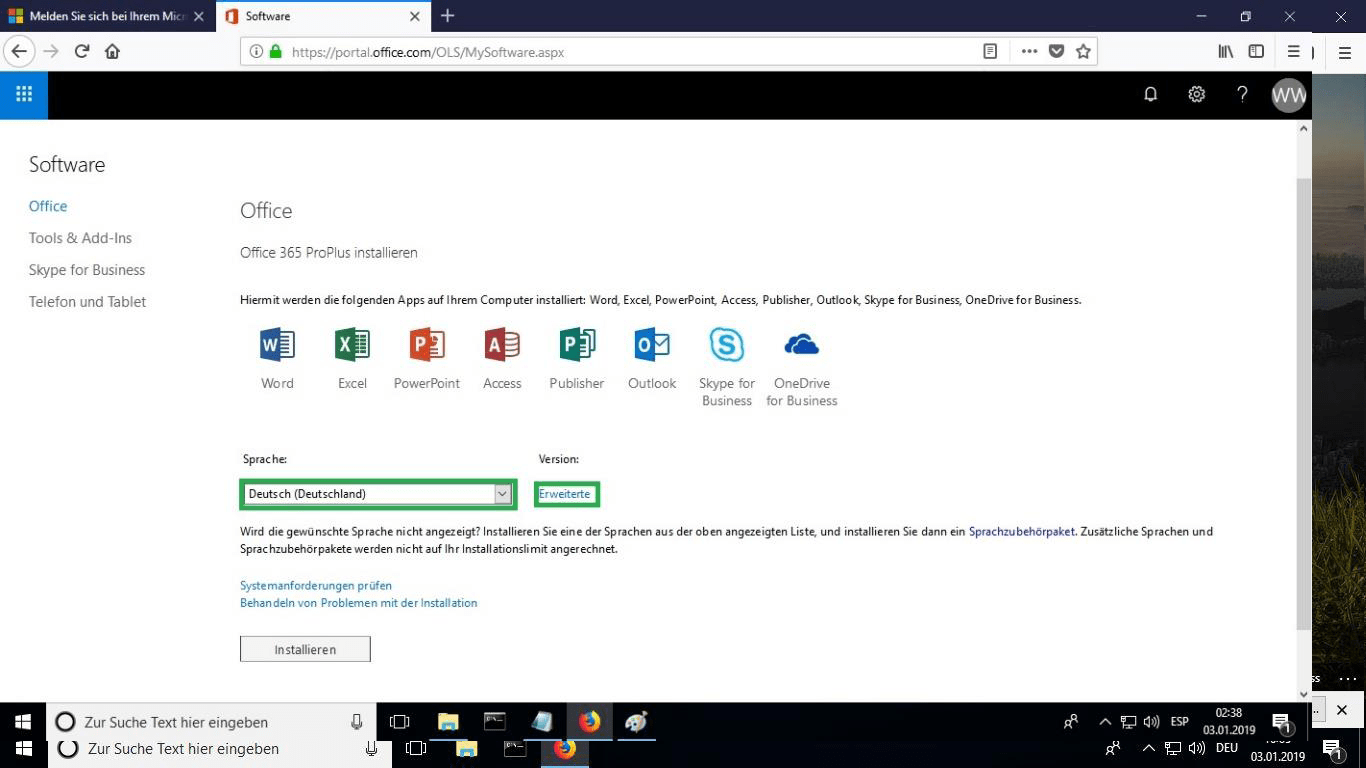
SELECT 32 & 64 Bit
Select the desired version between 32 or 64 bits.
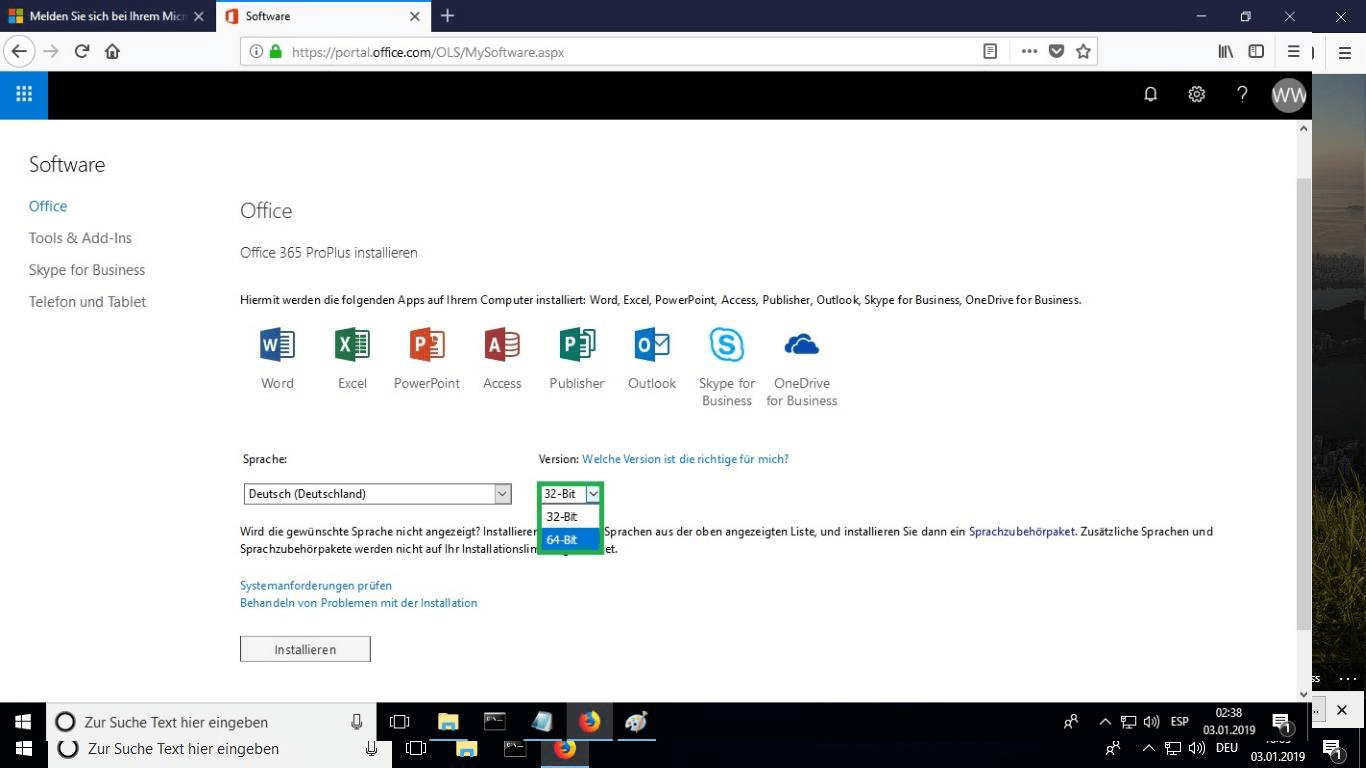
INSTALL
It is recommended that you complete the product installation and activation before signing in with your Microsoft account.
After you have chosen all the desired options, click “Install.”
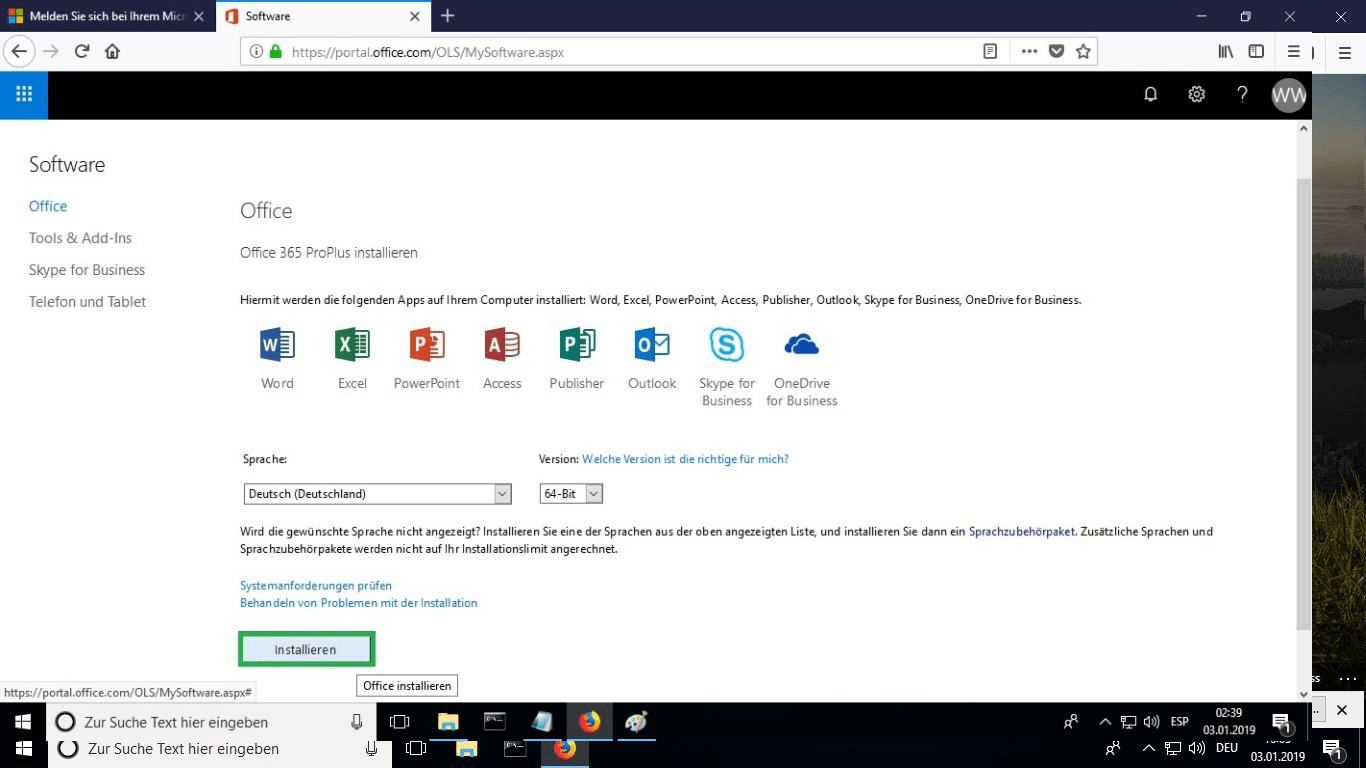
BURN FILE
The installation file will be downloaded, choose “burn file” when required.
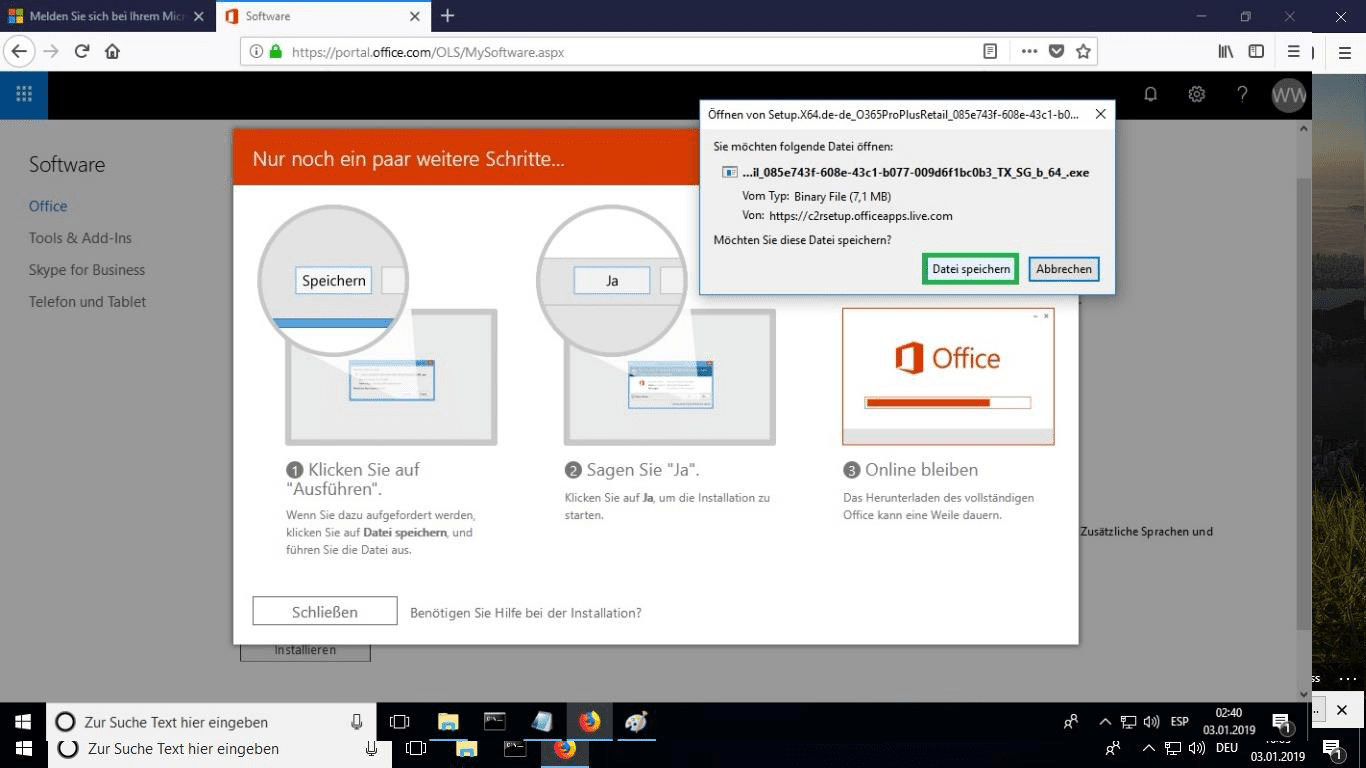
OPEN FILE
Once the file has been downloaded double click on it to start it. Its location may vary depending on your browser.
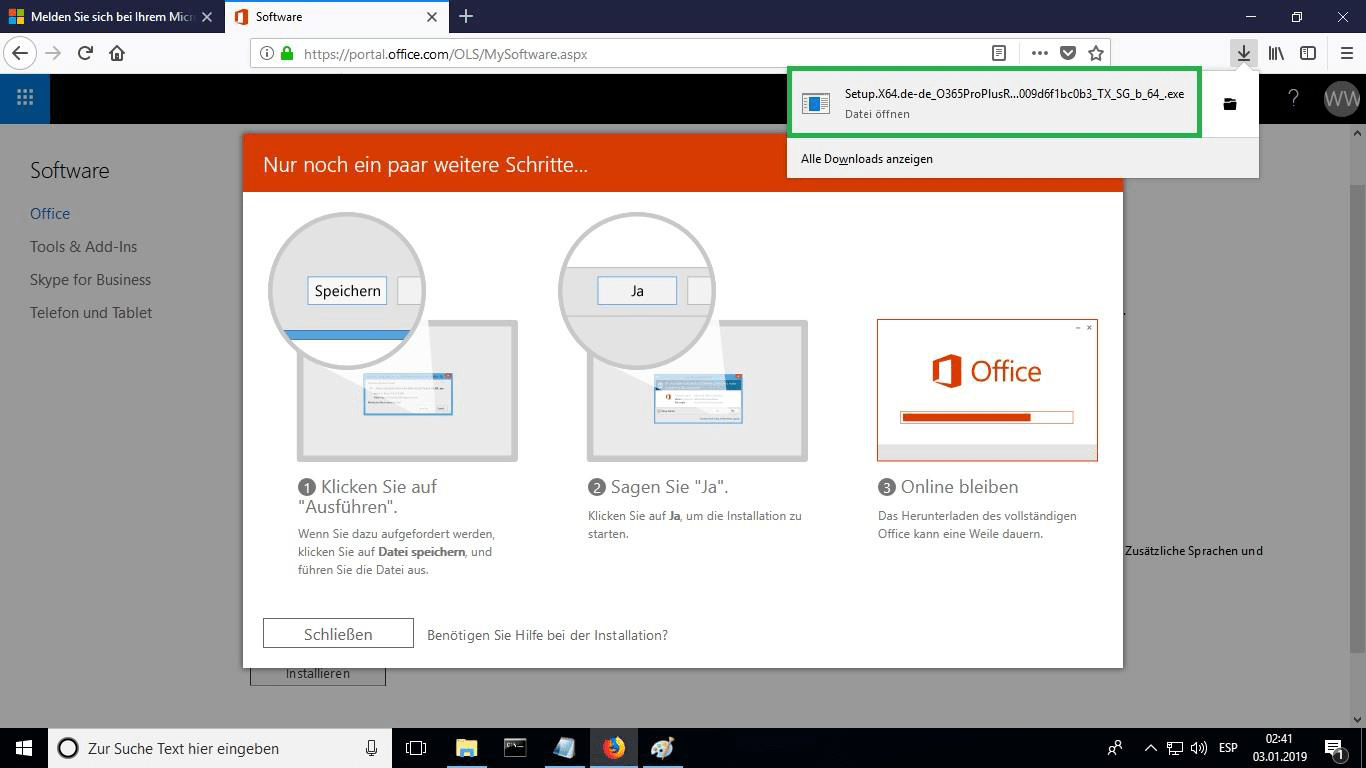
INSTALLATION ONLINE
This will start the online installation process. Depending on your Internet connection speed, the process may take 30 or more minutes.

PROGRESS BAR
You will be able to see the progress bar of the installation.
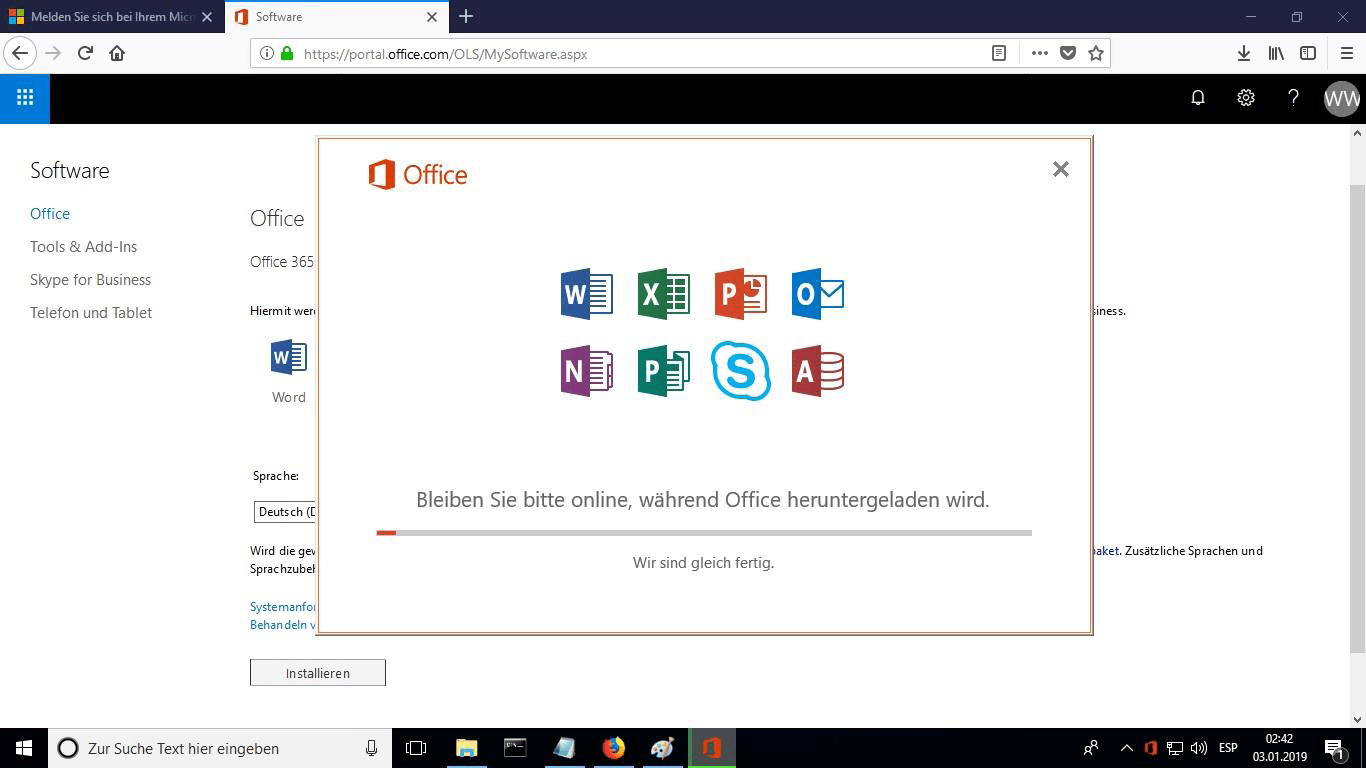
CLOSE
Once the installation is complete click “Close”. Now you can find the Microsoft Office packages in your Start Menu or using the Microsoft Windows search option.
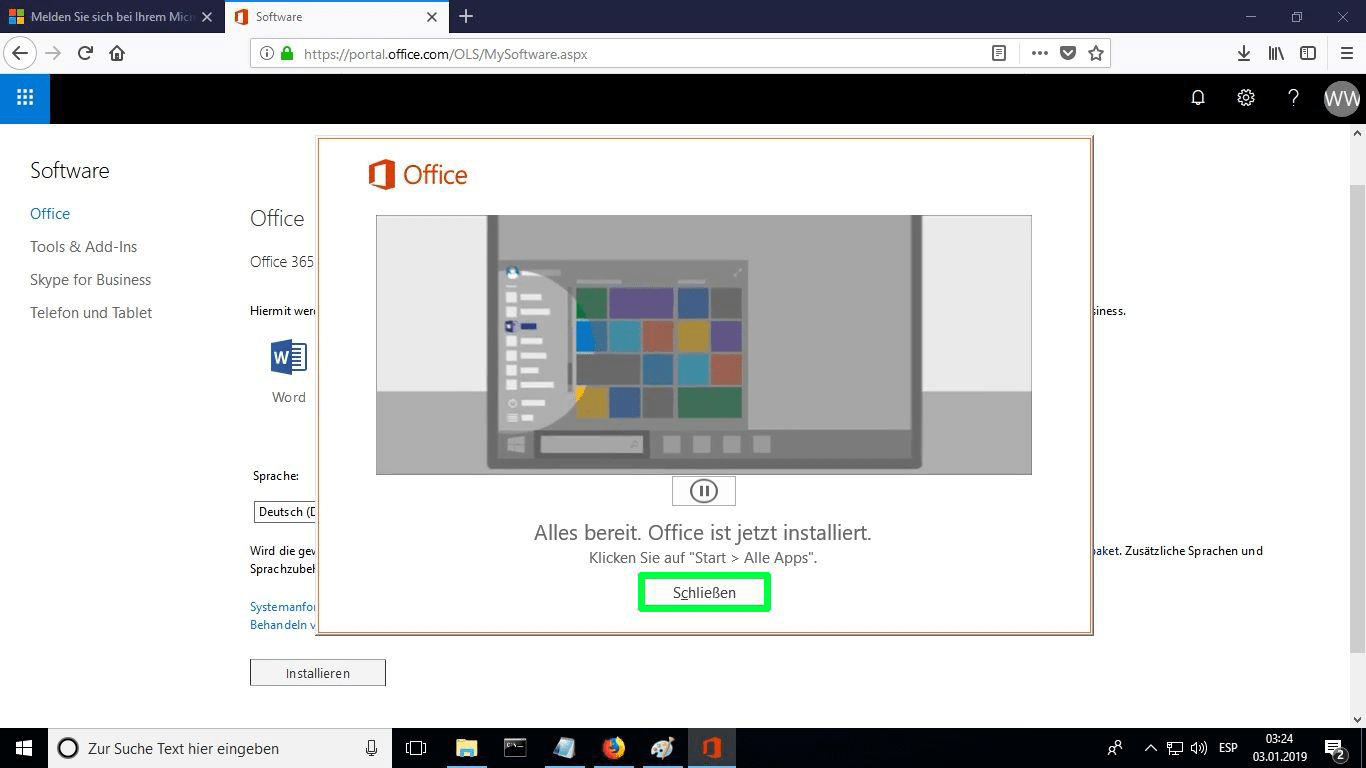
VERIFY ACTIVATION
In order to verify that the product activation has been carried out, you can open any Microsoft Office package such as Excel and go to File-> Account ”. You will see the Microsoft account associated with the product.
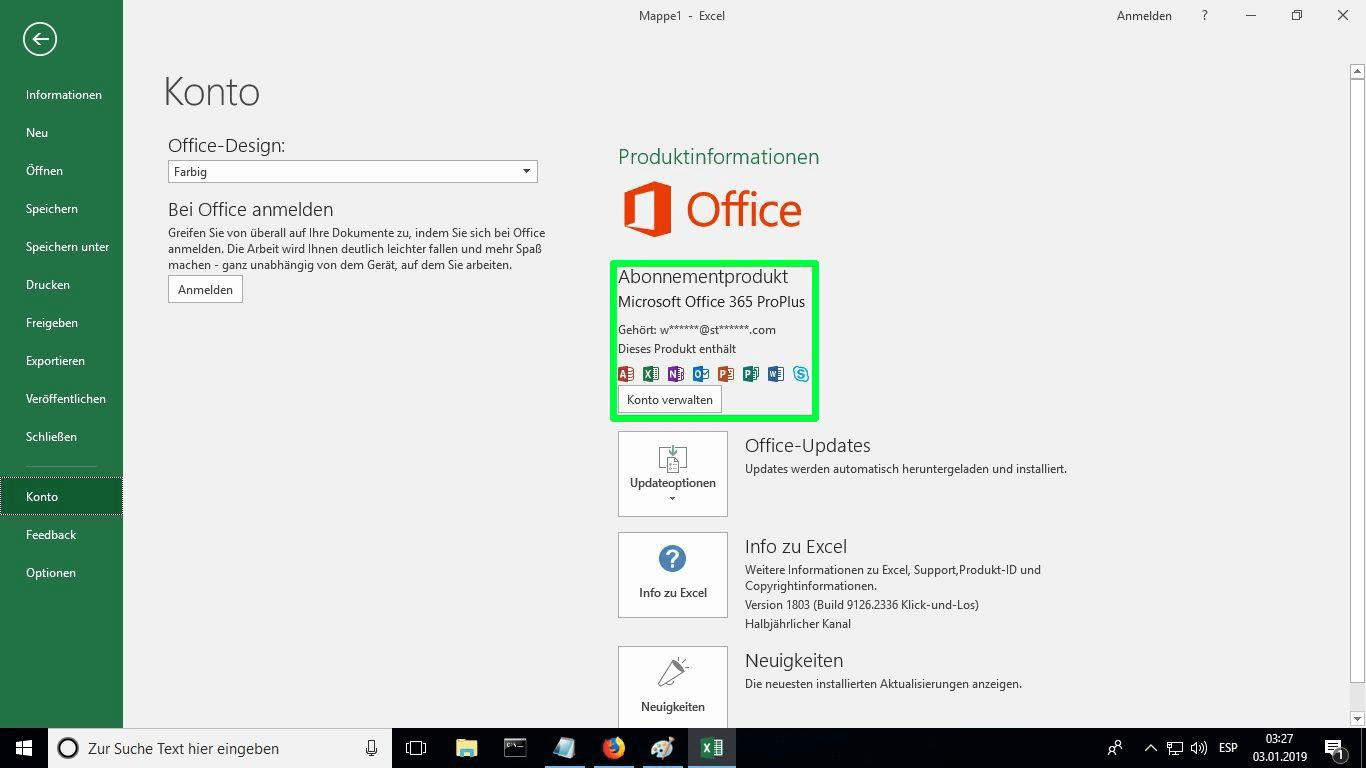
NOTE
Microsoft has gradually phased out support for some older products. Therefore, telephone activation is no longer possible. If you have any problems or questions during the Installation, please contact our 24/7 customer service.
Didn't find any solution?
For activations on more devices, please follow the steps in this guide on each device that you want to activate the program.
We wish you a successful installation. If you still have problems or questions about the installation, please contact our customer service at any time. We will help you as soon as possible.